728x90
달력을 구현 해보고자 한다.
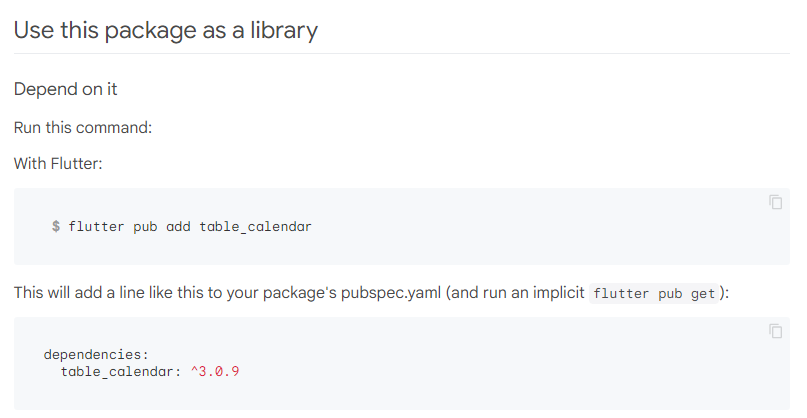
1. 패키지 추가
두 방법중 하나를 사용해서 패키지를 설치한다.
flutter pub add table_calendar dependencies:
table_calendar: ^3.0.9
2. 사용법
TableCalendar를 사용해보겠다.
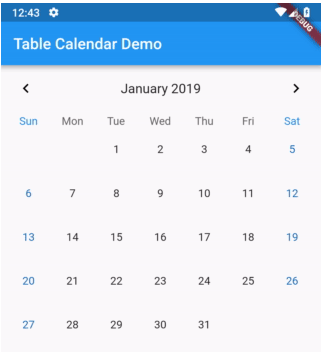
와 같은 형태의 달력을 불러온다.
import 'package:table_calendar/table_calendar.dart';
Widget canlendar() {
return Obx(
() => TableCalendar(
//포커스 위치
focusedDay: controller.isFocusedDay.value,
//달력의 최초 일자 ( 젤 앞으로 어디까지 넘길 수 있는가 )
firstDay: DateTime.now().subtract(const Duration(days: 365 * 10)),
//달력의 마지막 일자 ( 젤 마지막으로 어디까지 넘길 수 있는가 )
lastDay: DateTime.now().add(const Duration(days: 365 * 10)),
//언어
locale: 'ko-KR',
//높이
daysOfWeekHeight: 20,
rowHeight: 80,
........
);
}
와 같이 사용 한다.
firstDay, lastDay 는 달력을 어디까지 넘길 수 있는지 제약을 설정 하는 것이다.
언어, 높이 등의 기본적인 설정을 할 수 있다.
headerStyle: HeaderStyle(
formatButtonVisible: false,
titleCentered: true,
titleTextFormatter: (date, locale) {
return '${DateFormat('MM').format(date)}월';
},
titleTextStyle: AppTextStyle().blackBold24,
leftChevronVisible: false,
rightChevronVisible: false,
),
headerStyle 은 < january 2019 > 의 부분을 설정 하는 부분이다.
헤더의 위치, 내용, < > 화살표 여부 들을 설정 할 수 있다.
기본적으로 해당 달력은 드래그로 다음달로 넘기는 기능이 있어 나는 false 로 설정 하였다.
calendarStyle: CalendarStyle(
//마커
markerDecoration: BoxDecoration(
color: AppColors().titleColor,
shape: BoxShape.circle,
),
markerSize: 6,
todayTextStyle: AppTextStyle().black14,
todayDecoration: BoxDecoration(
color: null,
shape: BoxShape.rectangle,
borderRadius: BorderRadius.circular(12),
),
//마커
//선택 셀
selectedTextStyle: AppTextStyle().blackBold16,
selectedDecoration: BoxDecoration(
color: null,
shape: BoxShape.rectangle,
borderRadius: BorderRadius.circular(12),
),
//선택 셀
//기본
defaultTextStyle: AppTextStyle().color19191914,
defaultDecoration: BoxDecoration(
color: null,
shape: BoxShape.rectangle,
borderRadius: BorderRadius.circular(12),
),
//기본
// 전,후 달의 일자 표기여부
outsideDaysVisible: false,
),calendarStyle 은 마커, 선택 셀 , 기본 셀 , 등의 설정을 할 수 있다.
selectedDayPredicate: (day) {
return isSameDay(controller.isSelectedDay.value, day);
},
onDaySelected: (selectedDay, focusedDay) async {
if (!isSameDay(controller.isSelectedDay.value, selectedDay) &&
controller.isTouch.value == true) {
await controller.onDateSelected(selectedDay, focusedDay);
}
},
eventLoader: (day) {
return controller.eventGetLoader(day);
},
onPageChanged: (focusedDay) async {
controller.onDateSelected(focusedDay, focusedDay, gubn: 'month');
},
calendarBuilders: CalendarBuilders(
selectedBuilder: (context, day, focusedDay) {
return Container(
decoration: BoxDecoration(
color: AppColors().coloraaaaaa,
borderRadius: BorderRadius.circular(10)),
child: Center(
child: Text(
int.parse(DateFormat('dd').format(focusedDay)).toString(),
style: AppTextStyle().blackBold14,
)),
);
},
markerBuilder: (context, day, events) {
if (events.isNotEmpty) {
return Positioned(
right: 1,
bottom: 1,
child: Column(
crossAxisAlignment: CrossAxisAlignment.end,
children: [
Text(
controller.getDaySumMoney(day, '0'),
style: AppTextStyle().black10,
),
Text(
controller.getDaySumMoney(day, '1'),
style: AppTextStyle().colortitle10,
),
],
),
);
}
return SizedBox.shrink();
},
)),
그 외 이벤트들이다.
markerBuilder 는 마커가 필요한 위치에 내가 원하는 텍스트를 넣으려고 사용 하는 것이다.
markerBuilder 를 사용 하게 되면 calendarStyle 에서 마커 관련 설정을 해도 무시 된다.
이러한 모든 소스를 합치게 되면
import 'package:table_calendar/table_calendar.dart';
Widget canlendar() {
return Obx(
() => TableCalendar(
//포커스 위치
focusedDay: controller.isFocusedDay.value,
//달력의 최초 일자 ( 젤 앞으로 어디까지 넘길 수 있는가 )
firstDay: DateTime.now().subtract(const Duration(days: 365 * 10)),
//달력의 마지막 일자 ( 젤 마지막으로 어디까지 넘길 수 있는가 )
lastDay: DateTime.now().add(const Duration(days: 365 * 10)),
//언어
locale: 'ko-KR',
//높이
daysOfWeekHeight: 20,
rowHeight: 80,
//헤더 스타일
headerStyle: HeaderStyle(
formatButtonVisible: false,
titleCentered: true,
titleTextFormatter: (date, locale) {
return '${DateFormat('MM').format(date)}월';
},
titleTextStyle: AppTextStyle().blackBold24,
leftChevronVisible: false,
rightChevronVisible: false,
),
//달력 스타일
calendarStyle: CalendarStyle(
//선택 셀
selectedTextStyle: AppTextStyle().blackBold16,
selectedDecoration: BoxDecoration(
color: null,
shape: BoxShape.rectangle,
borderRadius: BorderRadius.circular(12),
),
//선택 셀
//기본
defaultTextStyle: AppTextStyle().color19191914,
defaultDecoration: BoxDecoration(
color: null,
shape: BoxShape.rectangle,
borderRadius: BorderRadius.circular(12),
),
//기본
// 전,후 달의 일자 표기여부
outsideDaysVisible: false,
),
selectedDayPredicate: (day) {
return isSameDay(controller.isSelectedDay.value, day);
},
onDaySelected: (selectedDay, focusedDay) async {
if (!isSameDay(controller.isSelectedDay.value, selectedDay) &&
controller.isTouch.value == true) {
await controller.onDateSelected(selectedDay, focusedDay);
}
},
eventLoader: (day) {
return controller.eventGetLoader(day);
},
onPageChanged: (focusedDay) async {
controller.onDateSelected(focusedDay, focusedDay, gubn: 'month');
},
calendarBuilders: CalendarBuilders(
markerBuilder: (context, day, events) {
if (events.isNotEmpty) {
return Positioned(
right: 1,
bottom: 1,
child: Column(
crossAxisAlignment: CrossAxisAlignment.end,
children: [
Text(
controller.getDaySumMoney(day, '0'),
style: AppTextStyle().black10,
),
Text(
controller.getDaySumMoney(day, '1'),
style: AppTextStyle().colortitle10,
),
],
),
);
}
return SizedBox.shrink();
},
)),
);
}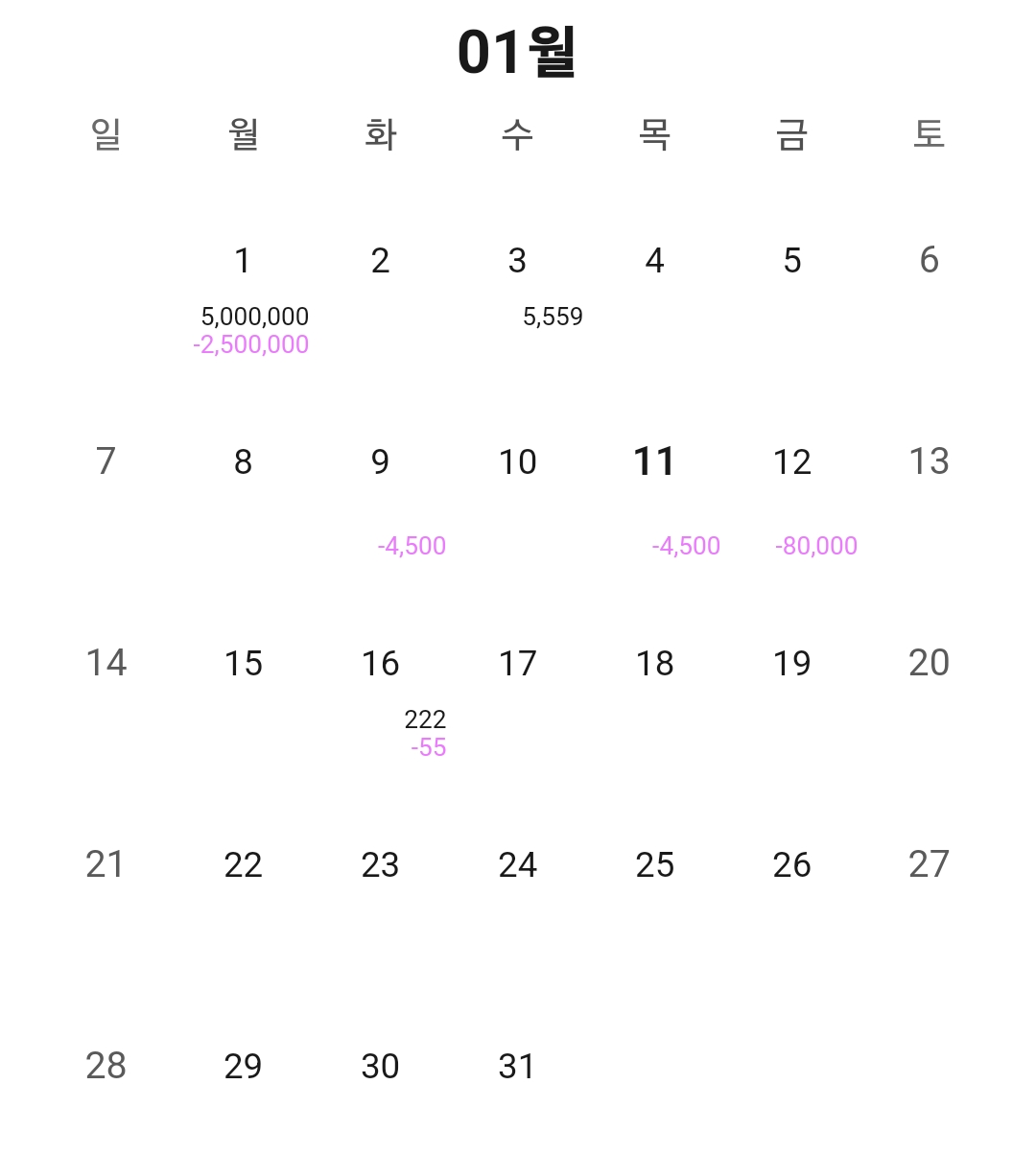
처럼 사용 가능하다.
728x90
'Flutter & Dart' 카테고리의 다른 글
| Flutter & Dart 구글 애드몹 광고 추가하기 2. 개발하기 (0) | 2024.01.25 |
|---|---|
| Flutter & Dart 구글 애드몹 광고 추가하기 1. Google AdMob 설정 (0) | 2024.01.24 |
| Flutter & Dart Firebase 연동하기 3 - 로그인, 비밀번호 찾기 (0) | 2024.01.12 |
| Flutter & Dart Firebase 연동하기 2 - 회원가입 (1) | 2024.01.11 |
| Flutter & Dart Class 클래스 생성 및 사용하기 (1) | 2024.01.11 |


